Telegram is a messaging app by which you can send messages or media files instantly. It is also called an instant message sending app which is based on a cloud server. In the backend, Telegram has an end-to-end message encryption system that makes your messages more secure.
Telegram is available for all devices. You can use it on your mobile, computer, or tablet. They made it for all the popular operating systems so that all the people are able to use this to send messages.
People love Telegram because of its security and dynamic features. It is able to provide you best quality video and audion service as well. Telegram web is based on the internet browser. You can use it from any device with the help of a web browser in your device. Here you also can enjoy all the features of Telegram without installing the Telegram application.
What is Telegram Web?
Telegram has some different versions, You can use it on your mobile phone, computer using its application software. Now, this is telegram web, To use this you do not need to download or install any software. You can use it with your internet browser.
When people hear about the Telegram web first of all they think about the security and features. No worries you are going to get the same security and features as like software version.
Why Telegram Web?
Everybody has a question that is, why Telegram web instead of Telegram application? There are lots of reasons behind this question.
Will you like any delay while messaging, obviously no. Telegram web is faster than any version of telegram. You can send a text within a part of one second. Data is sent almost when you click on the “Send” button.
Users of the telegram web can send high-quality pictures. You can send and receive about 1GB of images and video at a time which is huge. No other messaging software will provide you this feature.
You can use the telegram web from any place and any computer you want. If you log in from your friend’s computer you can read previous messages because Telegram always synchronizes your data anywhere you log in. These are enough to use the Telegram web version.
Key Features of Telegram Web
Migrate or Add a new number:
If you take a new number then no need to create a new account, You can migrate or add your new number to your existing account. To do this you need to go to setting, where you can see your number, click on it, and insert your new number there. After some verification process, your new number will be associated with your existing account.
Multiple Profile Picture:
You can use more than one profile picture in your account. This is very easy to do. Go to your Telegram web and click on setting, there you can see your profile picture. Click on it and add a new image to insert more images on your profile picture.
Secret Chat:
Everyone wants proper security. Telegram ensures that properly. You will get an option named secret chat. You can manage the conversation you started. You can delete it anytime you want. Telegram does not keep any copy of your messages after you delete that.
Customize Telegram:
Telegram provides you the power to customize it. You can set your favorite mode as like nite mode. There is also an auto night mode system that works perfectly. You can change the chat background color or also can add images on the chat background which you want.
Use of Bots:
Bots are something like automatic software that can work automatically. Telegram web has this feature also, you can use different types of bots in telegram web to fulfill your needs.
How to use Telegram Web on Desktop/Tablet?
Using Telegram web is very easy. Here you will get the step-by-step process of using both two types of systems to use the telegram web. So, let’s get started.
Step 1: Turn on your computer and open a browser that you use. Now you need to visit the official website of the telegram web version. Click the link below to visit the official website of telegram web.
Link: https://web.telegram.org/
Now you can see the homepage something like the image below.
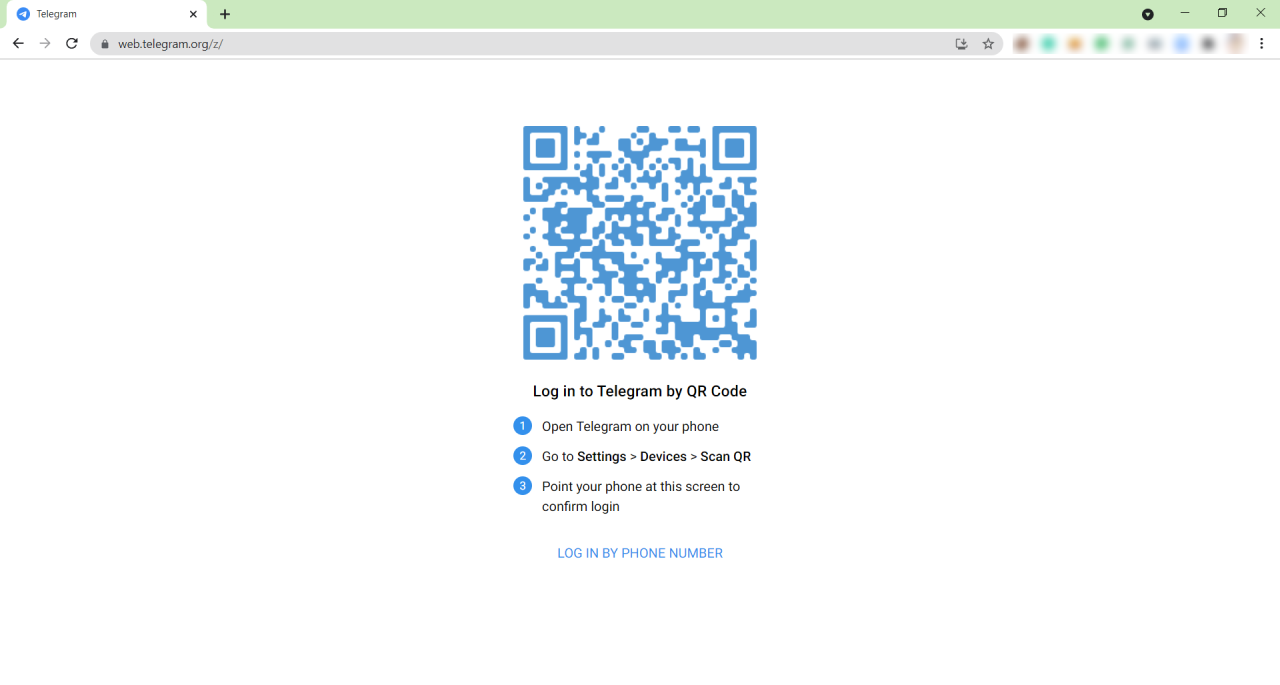
Step 2: Things to remember that you cannot register here, you need to connect your existing telegram account with the web version. You can see a QR code on the display. Open your telegram mobile account, then go to Setting, then Devices. Inside the Devices option, you can see a QR code scanning option. Open that and scan the code you can see on the display.
Also, you can login to your Telegram account using your phone number.
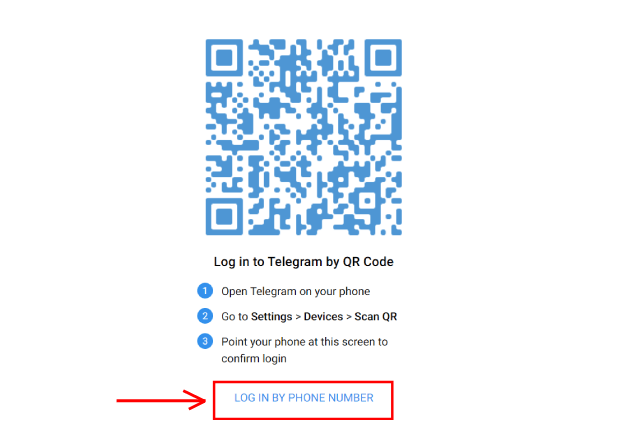
Step 3: You can see the home interface of the telegram. Also can see all the contacts and messages of the mobile app on the telegram web and it’s ready to use.
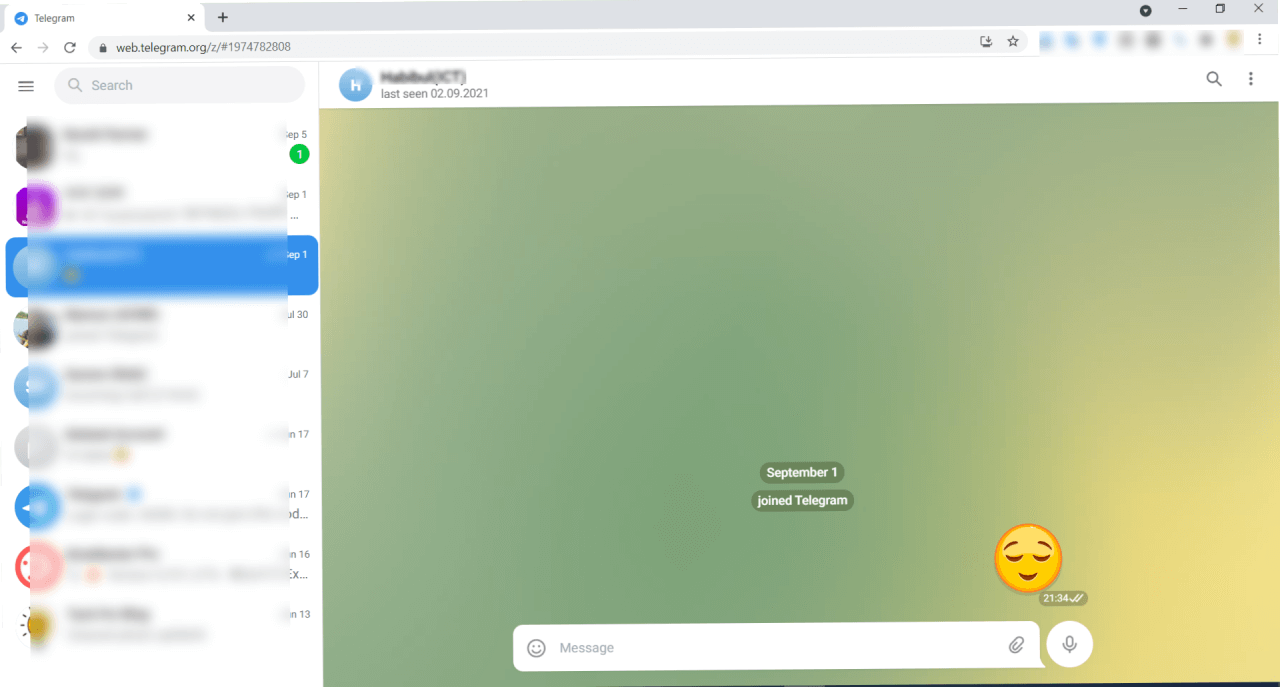
How to Logout from Telegram Web?
- Open Telegram Web, now click on the three-bar icon at the top left corner.
- Now, click on Settings.
- Then again three vertical dot icon, and pree Log Out button.
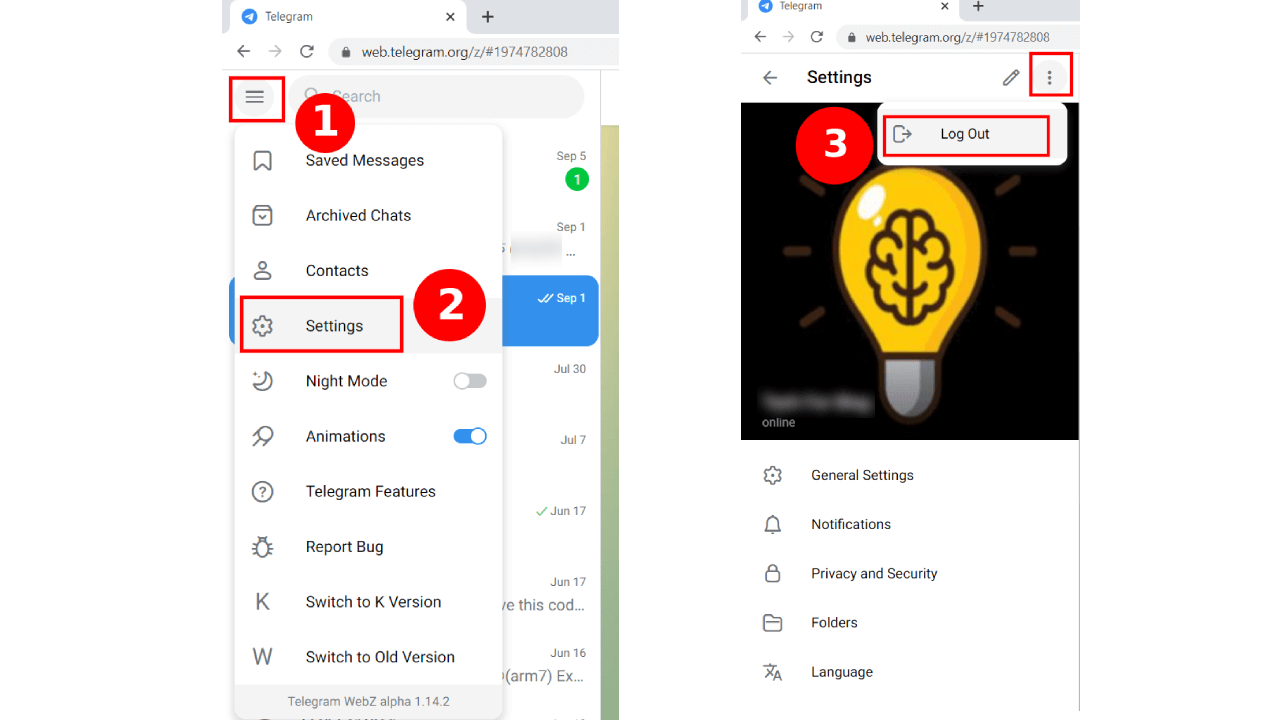
How to use Telegram Web using this Chrome Extension?
- Install Telegram Web Chrome Extension from below button.
- Click “Add to Chrome” to add the extension to your browser.
- After the extension finishes installing, click the “puzzle button” in the top right corner and the Pin button to add “Telegram Web” to your toolbar.
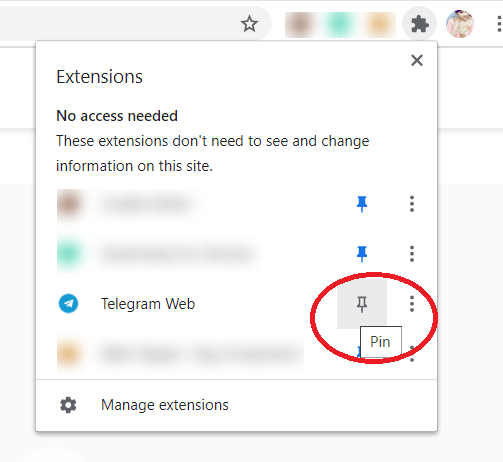
- Now, click on the “Telegram” icon, and click the “Telegram Web” button.
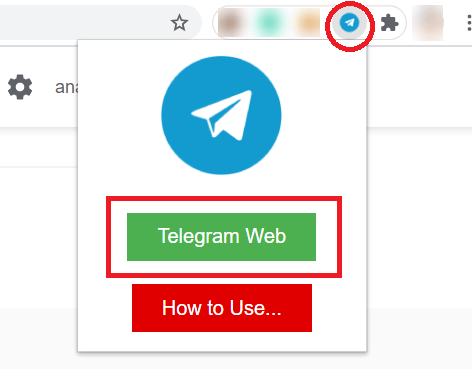
- Then, sign in your Telegram account
Telegram Web Pros and Cons
Pros:
- You can keep your documents in the message and can download them when you want it.
- Very fast messaging service which no other messaging can provide.
- Proper security with the dynamic encryption system
- You can send a huge amount of data.
- Can create groups in each group you can add 200,000 people.
Cons:
- Sometimes you can feel desktop notifications annoying.
- Sometimes notifications do not come properly.
FAQs
1. How safe telegram web is?
Answer: You may already know about telegram mobile applications or desktop applications. Telegram web is something the same as that but web version. As telegram use an end-to-end encryption system then it is not possible to break your security easily. Your internet provider even the developer of your browser has no access to your messages.
2. Is it possible to save or download secret chat media files?
Answer: Secret chat option is only for ensuring security. When you are using secret chat that means you really want security. Telegram ensures you that. That’s why no one can download the media files like images, videos, voice messages which are shared in the secret chat option.
3. Is it possible to take a screenshot of photos that self-destructed?
Answer: It’s not possible to download or take screenshots of any self-destructed photos. You just can see them. Telegram does not provide permission to users to download or taking a screenshot of them.
4. Can I use an account telegram without a mobile number?
Answer: Unfortunately there is no alternate except using a mobile number to use Telegram. There are lots of app on the internet which you can register with your email id. But here you just need to have a mobile phone number to use the telegram web.
5. Is it possible to hack a telegram web account?
Answer: It is not so easy to hack a telegram account if you do not accept any suspicious thing into your account. There is a two-step verification system. When someone is going to log in to your account you will be sent an OTP. Without that one-time password, no one can access your account.
Final Word
Without communication, we cannot take a second step nowadays and security is also a major issue because cybercrime can happen to anyone if you are not alert. All this security support and super-fast messaging system are in Telegram Web. There is no need to use any external app. You can use it from any device and from anywhere by using your browser. So, there is no second choice of messaging except Telegram.


لايرسل لي الكود علي التليفون الرجاءارسال الكود علي الاميل
JE SUIS VRAIMENT RAVIS DE TELECHARGER CETTE APPLICATION
Nothing is impossible, every thing is possible.
dear friend
thank you for all your help. i am happy to be in contact with you and other people. l need to share information.
this is greate.
best regards
thanks
휴대폰과 동기화
muy buena aplicacion
me gusta mucho esta aplicacion
Keep your crap off my pc!